Linking variables
Linking variables together allows you to:
- Chain formulas together so that the result of solving one formula is fed as input to some other formula
- Avoid re-typing quantities that are used as input values in multiple places
The values of all variables in a link always match - if any value is changed, the other variables are automatically updated.
Restrictions on linking variables
Any number of variables can be in a link as long as these restrictions are adhered to:
- All variables in the link must have compatible units
- For example, you can link a variable with ‘inches’ units to one with ‘centimeters’, but not to ‘kilograms’
- Links cannot contain input and output variables that would cause an endless loop when solving a formula:
For example,
- Formulas may not be cross-linked so that their solved (output) variables are linked to each other’s input variables
- This would result in an endless loop if the 1st formula were solved. The 2nd formula’s linked input variables would also be updated, causing the 2nd formula to be solved. This would in turn update the 1st formula’s input variables, causing it to be solved again, and so on.
- A formula’s output variable may not be linked to any of its input variables.
- Only one output variable may be in a link.
Note
The Solver will prevent you from making any links that would violate these constraints by disabling the corresponding ‘link’ button.
Making a link
- Click on the button for the variable you want to link.
- If the button is disabled (faded out), that means the variable can not be linked due to the Restrictions on linking variables above.
- The variables you can link to will start to pulsate orange.
- Click on the button of the variable you want to link to.
- If both variables already have values, you may be asked to decide which of the values to use for the link.
- A icon will appear next to each variable, with a connecting line drawn between them.
- If either variable is already linked, the new variable will be merged into the existing link.
You can press the escape key at any time to abort the linking process, or you can just click on any blank space in the Solver.
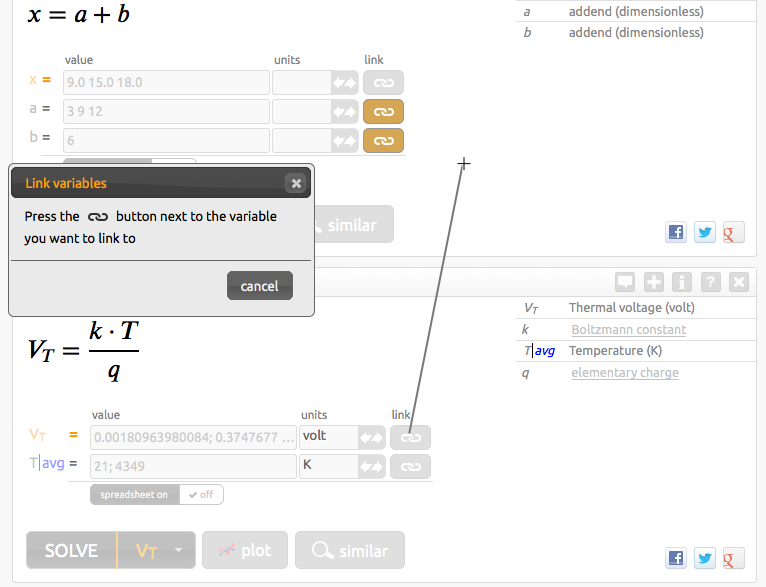
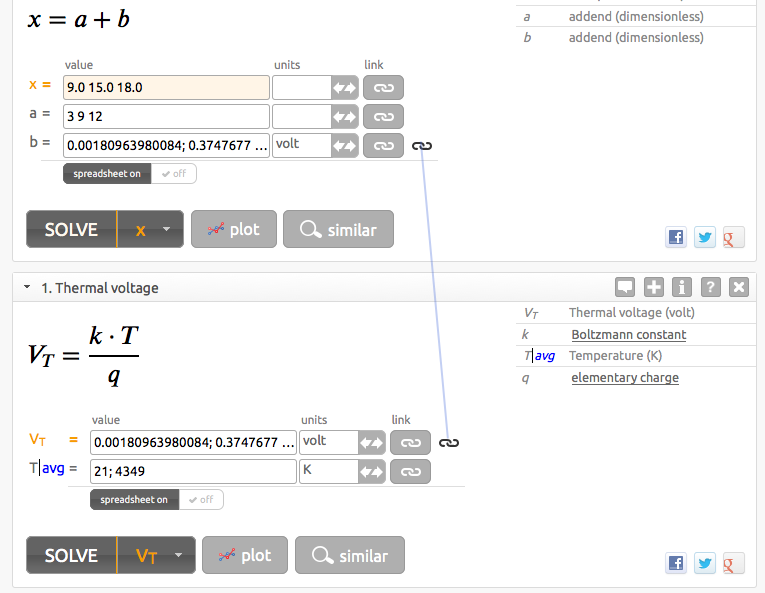
Removing a variable from a link
Click on the icon next to the variable you want to remove from the link.
If the link has only one variable remaining, the link itself will be deleted.
Re-assigning a link
If you made a mistake when linking a variable, or otherwise decide that another variable should be linked instead, you can move a link to another variable by dragging it.
- Click down and hold on the icon next to the variable in question
- That variable will be removed from the link and the linking process will start anew
- Click on the button of the new variable
Note on formulas with ‘free’ units
Certain formulas have what is known as free units.
For instance, a simple multiplication formula such as a = b • c has no units intrinsically assigned to its variables.
There are a few things to be aware of when linking such variables:
- While the free-unit variable is in a link, its units can only be re-assigned so that they are compatible with the other variables in the link
- Once removed from the link, the variable re-gains complete free-units status, i.e. it can have any units assigned to it