Finding formulas
At the top of each page you’ll find a link that brings you to the Search module, where you can browse through and search our database of formulas.

Once you find a formula you want to solve, click on the button to add it to the Solver.
Alternatively, you can click on its title for more detailed information.
Search criteria (filters)
Formula categories
On the left-hand side of the search screen, you can find a list of hierarchical search categories, such as Biology, Chemistry, and Mechanical Engineering.
Clicking on a category has 2 effects:
- Activate the checkbox next to a category to include only formulas in that category in the search results. Formulas that are not in any checked categories will be filtered out.
- Click on the name of a category that has any subcategories to reveal those subcategories (or hide them if already showing).
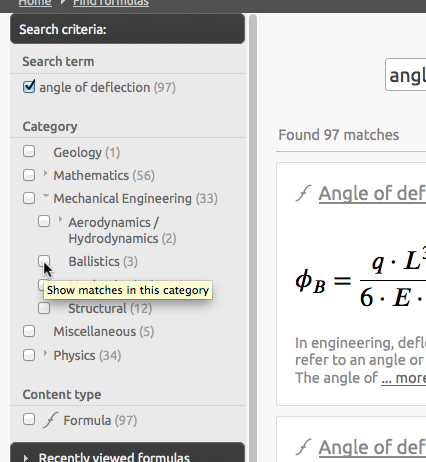
Note
A formula may be in multiple categories.
Similarly, a subcategory may have more than one parent category. For instance, you might find Electromagnetic physics under both Physics and Electrical engineering.
Text search (keywords)
Type in the terms you want to search for into the text field and press the button.
Note that any Formula categories you’ve currently selected will be combined with the search terms you enter while scanning our database.
Advanced search syntax:
Boolean operators
- OR
- AND
- NOT
- - (minus) Excludes the term following the minus from the results list (e.g., -torsion)
Grouping
- by exact phrase
Surround a term in double quotes: blade bending moment will only find formulas with these 3 words in the exact order
- by parentheses
(blade OR turbine) AND moment
Wildcards
Note you can’t use a wildcard as the 1st character in your search query.
- *
- N-character wildcard
- capacit* would search for formulas matching capacitor and capacitance
- ?
- single-character wildcard
- hypot?nuse would search for formulas matching hypotenuse and hypotonuse (finding only the former, right?)
- ~
- Append this to the end of a term to do a fuzzy search (based on the Damerau-Levenshtein Distance)
- foam~ would find foam and roams
Search results
Previous search results will be restored if you visit some other page (such as the Solver) and come back via the FIND FORMULAS link in the main navigation at the top of every page.
Formulas vs. worksheets
There are two types of objects that appear in search results: formulas and worksheets.
In the example below, the first object is a formula - as denoted by the icon - and the second is a worksheet.
You can either open a worksheet, which closes and saves any worksheet currently open in the Solver, or append it, which inserts the worksheet contents to the end of whatever’s currently open in the Solver.
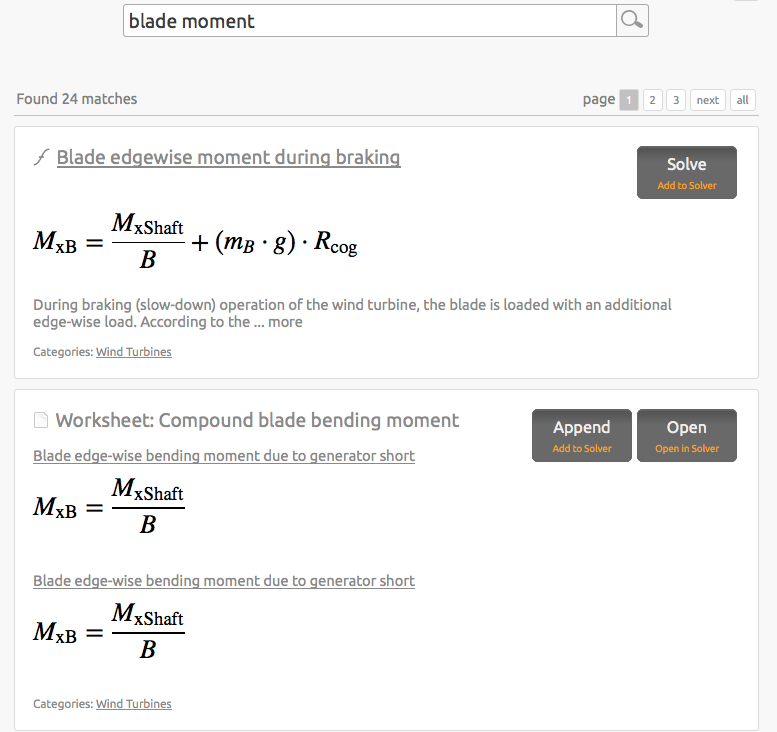
All results / infinite page
Please note that when you decide to show ‘all’ results on a single page, you will actually get the results in chunks - not all at once. As you scroll downwards, more results will be fetched from the server and displayed.
This is necessary to avoid overloading our server.
Due to technical limitations, if you ever use your browser’s back button to return to a search page showing ‘all’ results, formulas you may have seen when previously visiting the page may no longer be visible. You’ll have to repeat the scrolling process anew.